How to Optimize Google My Business to Grow Your Brand and Local SEO
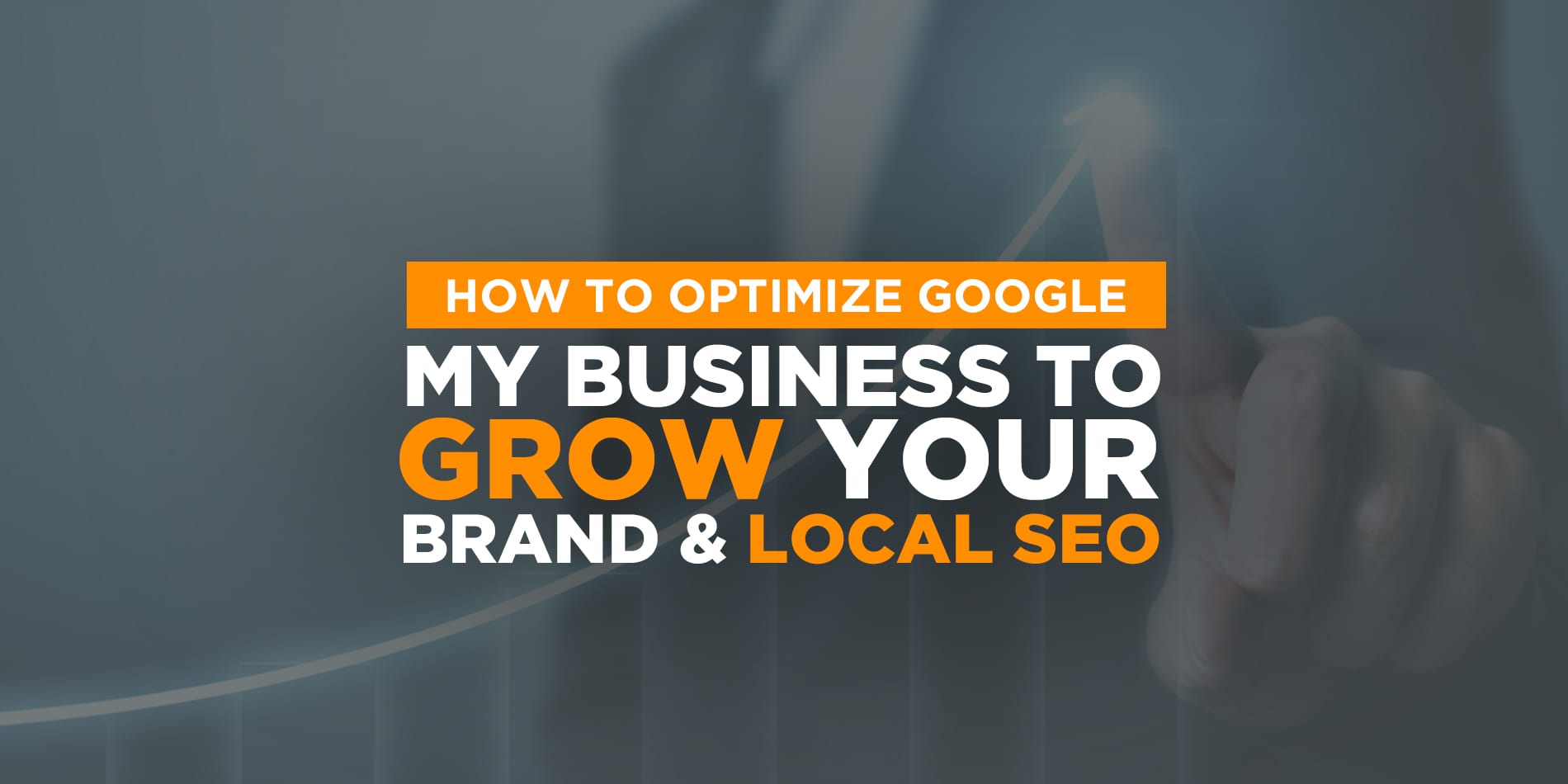
If you have a business with a physical location, like a local store, restaurant, or salon, you’ll want to set up Google My Business to improve your local reach on Google.
Google My Business is a great, free tool that helps you with local search and can put you on the map – literally.
This will feature your business in Google’s local search and on map results.
Be sure to use this guide so your Google My Business listing is optimized so you can get the most for your business on Google and third-party platforms.
Why You Need Google My Business for Your Local Business
There are a number of good reasons why you need Google My Business.
Having your location on GMB means your business will be on Google Maps, which 70 percent of people use to find directions for services and businesses.
Other stats about GMB:
- About 46% of all Google searches are done to find local businesses or information about them.
- About 97% of people search to find local businesses.
- Around 86% of people look up where a business is located on maps.
- Google My Business search results always show up on top of the search listings (above organic listings and below the paid as – see below).
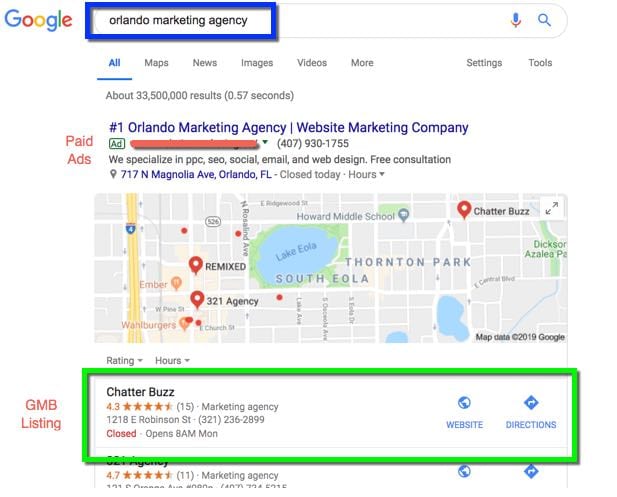
These are excellent reasons to use Google My Business. Now, let’s show you how to set up your GMB account.
How to Set Up Google My Business
Let’s set up a hypothetical. You’re a small business owner with a local business. Let’s say it’s a local bakery called John Dough’s Bakery.
Here’s how you’d set up Google My Business for John Dough’s Bakery.
1. Sign up for Google My Business
To open your listing on Google My Business, go to this link: https://business.google.com/.
Once there, you will need to sign into your Google account.
If you don’t have a Google account, you’ll need to create one.
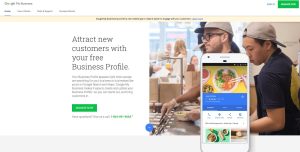
2. Enter Your Business Name
You can begin by typing in the name of your business. Google will automatically give you suggestions about the business you’re operating.
Click on your business if it appears. If not, continue with the name you provided.
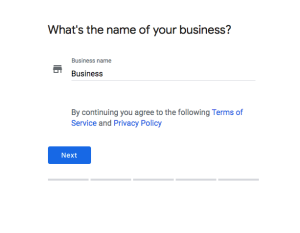
3. Enter Your Physical Business Location
Once you’re here, enter the location of your business.
You can decide on this screen what kind of service you provide.
If you want your business to be located on Google Maps, you will enter your business address and then hit Next.
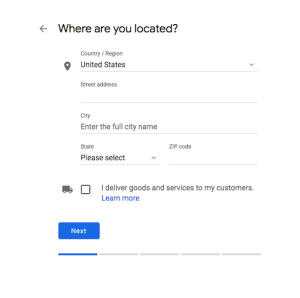
If you deliver a service to clients or customers and don’t want to put down your business address on maps then you can check the box “I deliver goods and services to my customers.”
This will arrange for you to appear in searches for your area, but your physical address will not show up.
Once done, hit Next.
4. Select Your Primary Business Category
This is where you can select a business category. For some business owners, deciding on a business category can be easy.
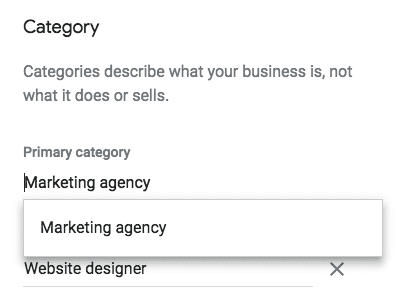
Here’s how to choose your business category for optimization:
- First, you want to know what area of service you provide.
- If you’re a bakery, then you would select “bakery” under the categories.
5. Add Phone Number and Website.
This is self-explanatory but just make sure you follow some hints below:
- Make sure that your phone number is a local number with the appropriate area code of your location. Do not use 1-800 numbers.
- Add the page address for that specific location that has your company name, address and phone number. (This applies if you have a large website (ex. franchise) and you have multiple location pages on your website.
6. Verifying your Location
Now that you added your store information, you will now need to verify this with Google.
There are two options for you to do this:
- You can either verify your location with your address. Google will send you a postcard in the mail with a verification code you will enter as instructed on your profile to verify your account.
- The second option is Google will verify your location by phone.
Google will decide which option is best for you. In most instances, the verification code will be sent by postcard.
Google wants to verify and make sure your storefront is a physical store because the goal for GMB is to send people to your map listing.
If you don’t have an actual store location (let’s say you own an e-commerce store), you should not use Google My Business.
If you have a PO Box, you will also not be able to set up an account.
Make sure that you have a location to verify.
How to Optimize Google My Business
Now that we have shown you how to add your business on Google specifically on the Local map. Follow the steps below to fully optimize your listings so you can show up higher than your competitors.
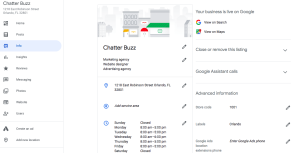
To optimize your GMB listing, you want to go to Info and fill out the following information as accurately as you can.
- Category
- Service Areas
- Hours / Special Hours
- Website / Appointment URL
- Services
- Description
7. Add More Business Categories
You can select multiple categories for the services that you provide.
Remember, you only have one “main” category. Make sure you select the correct one.
Here’s a list for every category you can choose from Google My Business Categories.
Categories are an important feature to consider. You want to think about the service you provide, but also the search intent of your potential customer and client.
Doing a little competitive research doesn’t hurt. Find your competition and see what categories they use. You can do that by typing the competition’s name in Google, and their location.
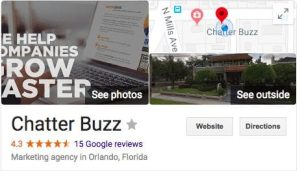
The category name is under the reviews.
8. Specify Your Service Areas
You can let customers know where you provide deliveries or services. Select the areas by city, postal code etc. This is only needed if you deliver services.
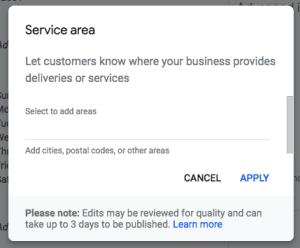
9. Accurately at your Working Hours / Special Hours
Make sure you completely and accurately fill out your business hours.
Always update any changes. You don’t want customers to show up and find your office closed.
Not only is that bad service, but it’s also bad for business and reviews.
You can also add any special hours you want to the site.
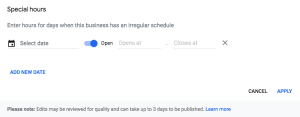
Go to Info and select special hours and enter your information.
That way, if you’re closed on the 4th of July, you can let people know.
10: Add Your Website Appointment URL
Make sure you add your website URL. If you have multiple locations, you can set up multiple GMB’s for each location.
If this is the case, make sure you add your location-specific URL here.
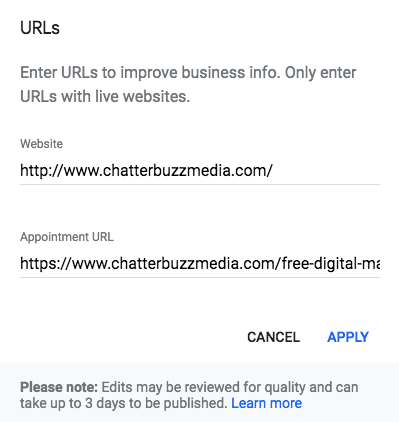
- Example: sitename.com/location
Do not enter your main site.
You can add your Appointment URL as well. People can click on a link to schedule an appointment.
11: Add All Your Business Services
You can add services that you provide and categories as well.
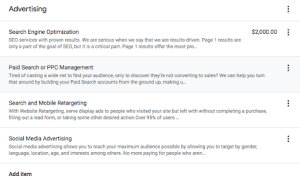
You want to enter all the data in your listing. Google will always pull up the best results, and if your page isn’t complete, you’re less likely to show up above a competitor.
You want to enter as much data related to your services as you can provide.
12. Optimize Your Business Descriptions
With your business description, you’re allowed up to 750 characters. Just remember that only the first 250 characters will show up.
Your business description should follow Google’s Guidelines, which you can find here: Guidelines .
Make sure you put all the important information in here. Don’t be misleading or inaccurate.
Write a brief summary of your services and what your company does, and incorporate your main keywords into it.
Hint: Keywords
If you don’t know your main keywords, start by assessing what services you provide. Type those services into Google and see what Google auto populates. These terms are terms people search for most on Google and will be the keywords.
Inversely, if you have SEMRush, Moz, or are well-versed in Google Keyword Planner, use those to do your keyword research.
13. Add Multiple Relevant Business Photos
You can add photos to your Google My Business.
Important photos to add:
- Logo
- Cover photo
- Photos of the office interior
- Photos of the office exterior
- Group photos of coworkers and events…etc.
Make sure photos are good quality and formatted as JPG or PNG.
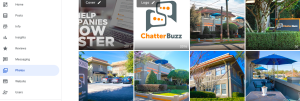
How Do You Remove Photos By Customers?
Sometimes, customers or clients will post pictures that are not at all pleasing and it can be tricky to remove them.
Here’s an easy way to remove unwanted Google My Business pictures:
- Go to the photos section
- Click on “by customer”
- Click on the image
- Click on the flag icon
- Follow the prompts and the reason you want to remove
It may take some time to remove the post because it has to be reviewed by Google. Check back in 5 to 10 businesses days.
14. Add Google My Business Posts
Google My Business posts are a good way to put up offers or keep people informed about any specials, events, or services that you have to offer.
They’re similar to social media posts, but they can be utilized to make ads and offers.
These posts last about 7 days.
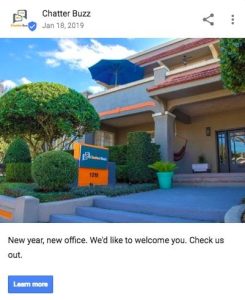
15. Solicit Reviews
Customer reviews are an essential part of your business listing.
More than 88% of people who shop online use reviews to make a decision. When it comes to Google Reviews, it’s important that you have positive reviews. You want to nurture those reviews.
When someone comments, you can respond.
How to Deal with Negative Reviews
Here are some helpful tips for how to respond to negative reviews:
- Be polite
- Don’t be defensive
- Be apologetic
Don’t be defensive. We can’t stress this enough. You want to show that you care about your customers, even if they seem rude.
How to Get More Reviews
If you want to gain more reviews, you can create an email campaign to send to prospective clients. There are a number of great services out there that can help you utilize an email campaign.
Here’s a post about how to create exceptional email campaigns.
Asking for reviews can be tricky, but it can help grow your reputation and gain more traction on search engines.
Deciphering Google My Business Insights
Insights will offer you a lot of great information you can use to determine if your local SEO strategy is working.
Customer Actions
Customer actions can help you see how many people visit your site through GMB.
Through this feature, you can see how many people request directions or decide to call you.
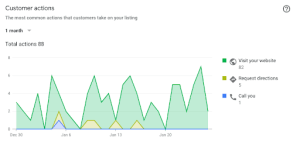
There’s valuable information you can mine.
This can help you determine if the landing page you used for GMB proved signals about your location, which is why having the address featured on your page is important.
Below you can find what search terms or queries people are using to find your business.
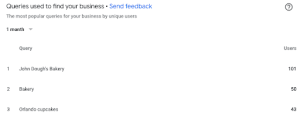
Other important information provided:
- What time people call
- Where people come from who are requesting directions
- Map listings vs search listings, to see where people are from
- Photo views
To understand how to mine this data to the best of your ability, you first need to analyze this data.
You can use search queries as keywords for your site.
This is an important piece of data to help you do keyword research and improve your site’s performance.
Conclusion: How to Optimize Google My Business to Grow Your Brand & Local SEO
When it comes to Google My Business, if you own a physical location that’s open to the public, there’s no reason you shouldn’t have a Google My Business account.
As I’ve demonstrated here, Google My Business will help you grow your presence on Google, manage your map listing, and potentially, your map ads.
If you have any questions about Google My Business, please ask them in the comment section below.